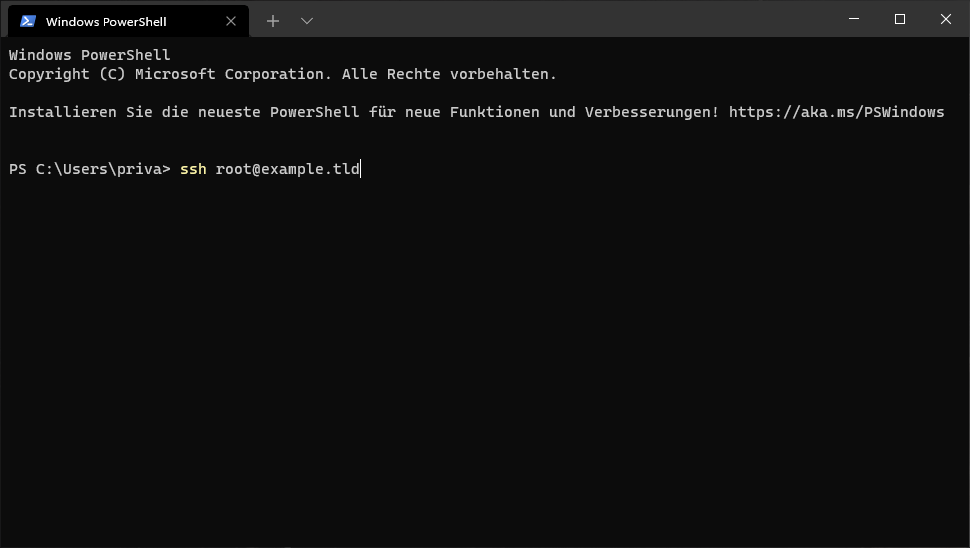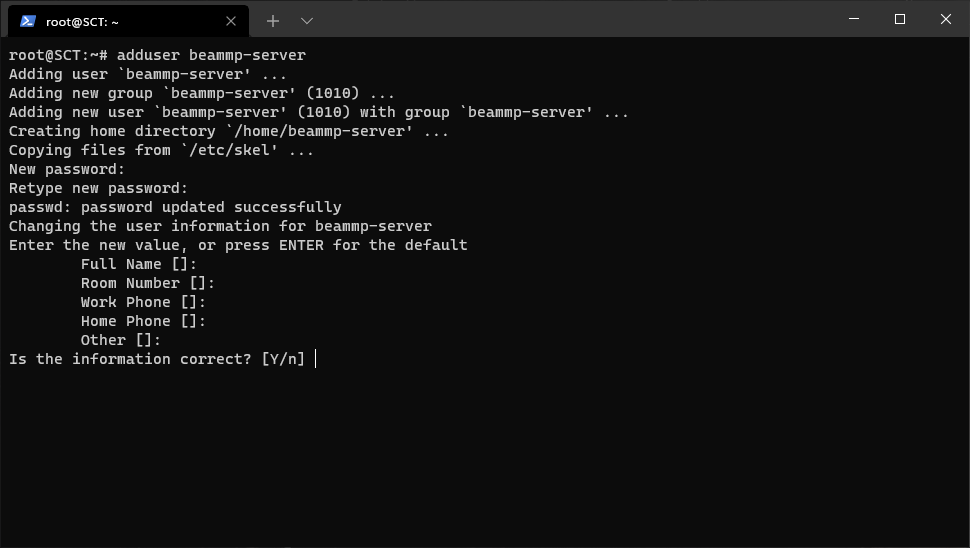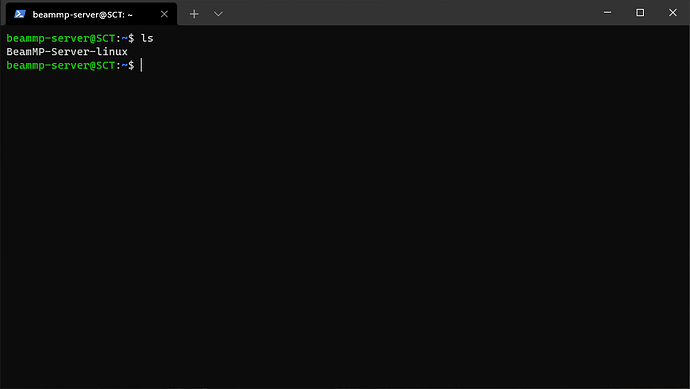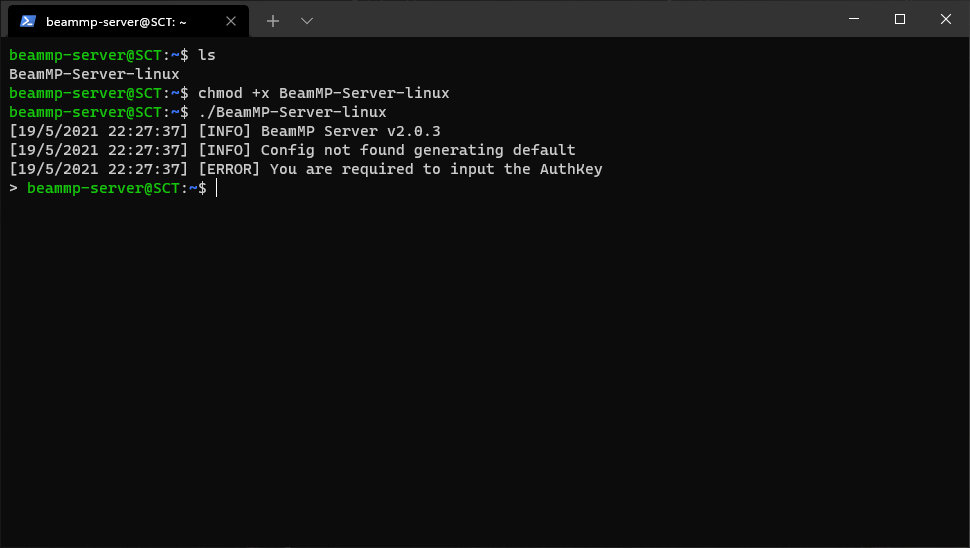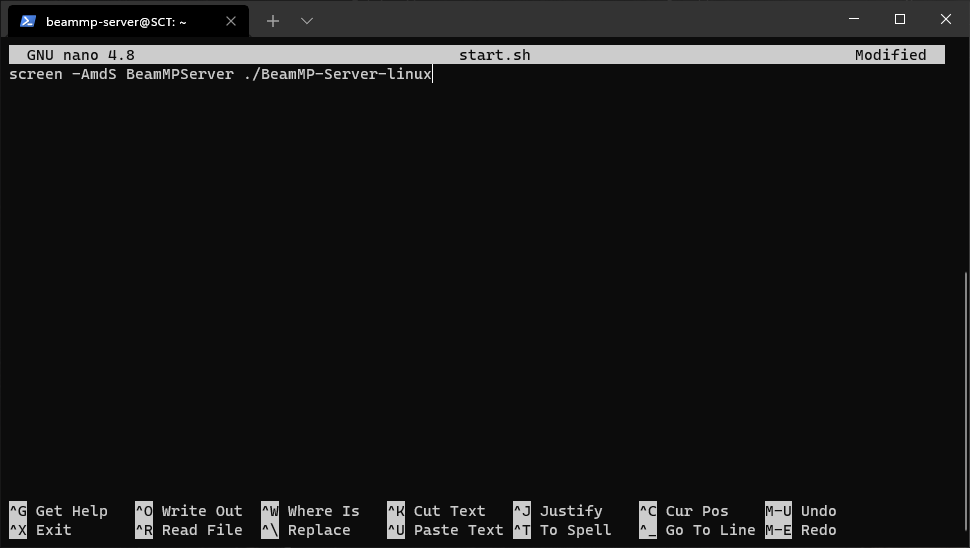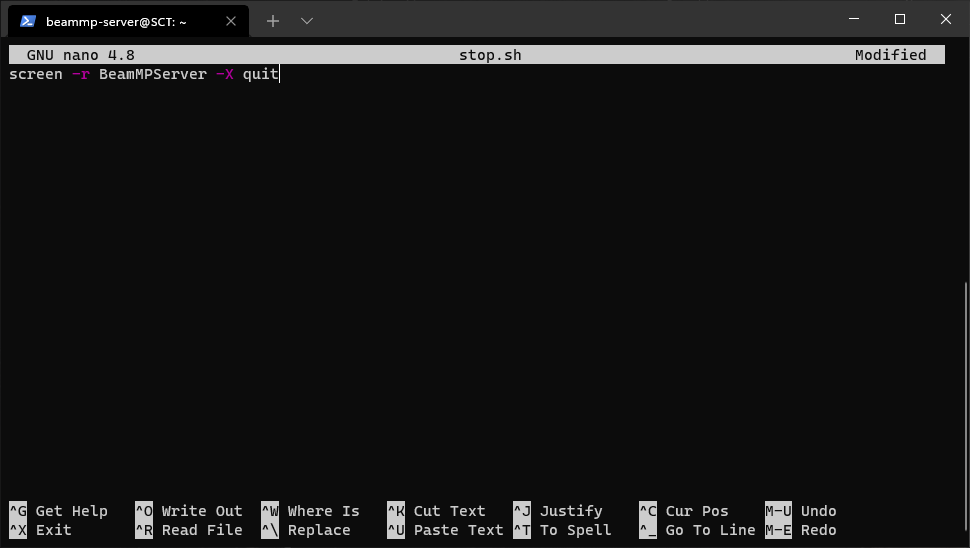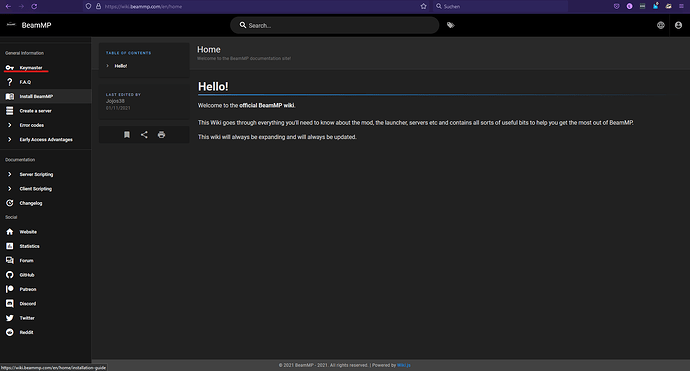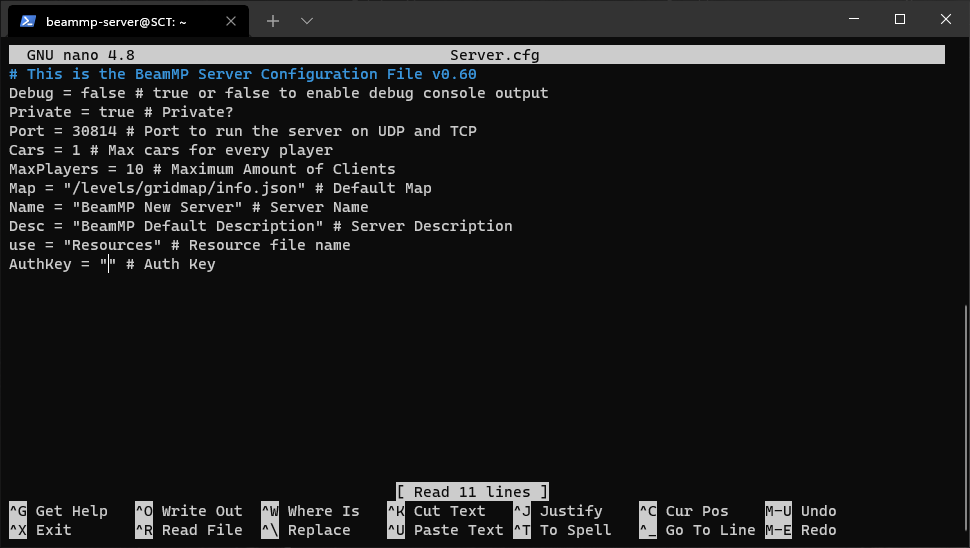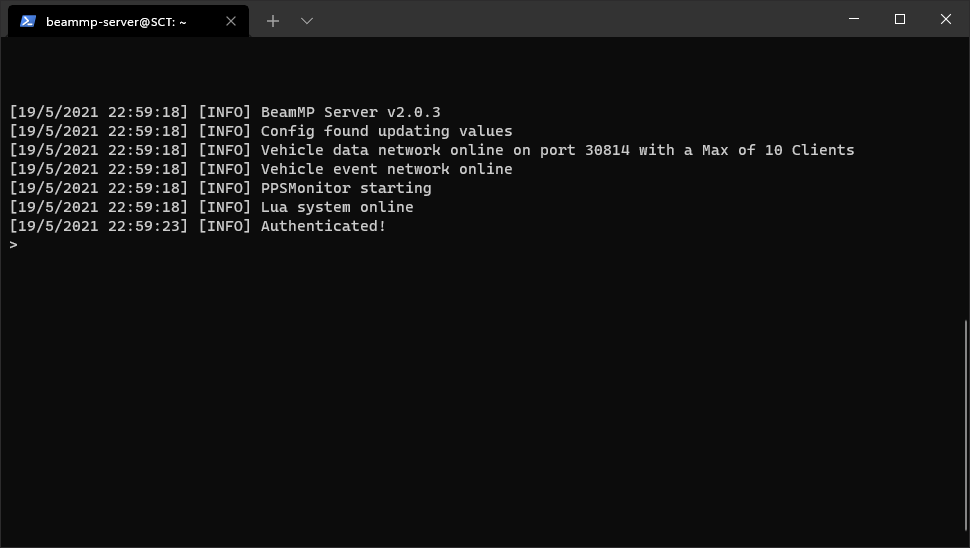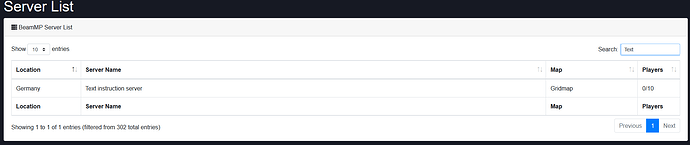-
First you need a program to connect to the server via ssh.
Like for example
(Windows: Putty, Windows Terminal etc)
(Linux: Terminal)
-
you must be sure that you have installed wget and liblua5.3
(apt install wget -y) and (apt install liblua5.3-dev -y) -
Create a new user by running the server.
For this purpose they enteradduser beammp-server
The name can be changed but I do not consider them further
-
then log in to this user with
su - beammp-server -
Download the latest server version with
wget https://github.com/BeamMP/BeamMP-Server/releases/download/v2.0.3/BeamMP-Server-linux
(Latest version at the time of writing, You can check it at https://github.com/BeamMP/BeamMP-Server/releases) -
You can type
lsto check it
-
now we need to give the file execute rights with
chmod +x BeamMP-Server-linux -
Start the server for the first time
./BeamMP-Server-linux
-
Now create the screen so a start and a stop script
Create the start script with nano start.sh
in the nano editor that opens, enter the following: screen -AmdS BeamMPServer ./BeamMP-Server-linux
Exit the editoor by pressing [ctrl] + then [y] and then [enter].
Create the stop script with nano stop.sh
in the nano editor that opens, enter the following: screen -r BeamMPServer -X quit
Exit the editoor by pressing [ctrl] + then [y] and then [enter].
Now you have to give these scripen rights with chmod +x start.sh stop.sh
-
Now you need an Auth-Key which you get from BeamMP Here: https://wiki.beammp.com/en/home there you have to click on Keymaster and log in with Discord. there under keys you can create one.
-
Enter the key in the config with
nano Server.cfg
you can set even more there I go but not on it here -
Test if the server starts
Start server:./start.sh
Console:screen -r
If everything went well, it should look like this:
TADA