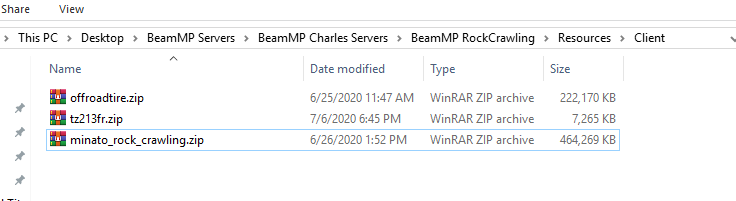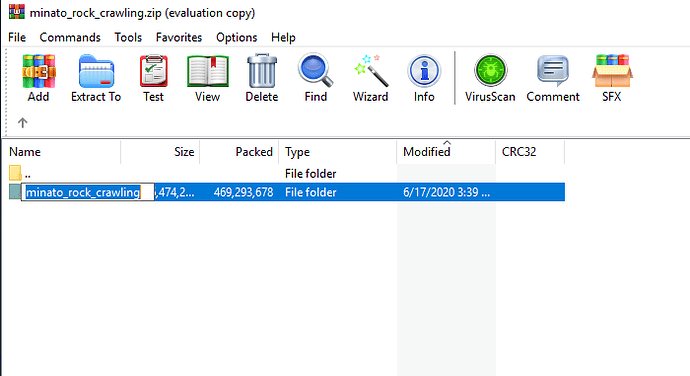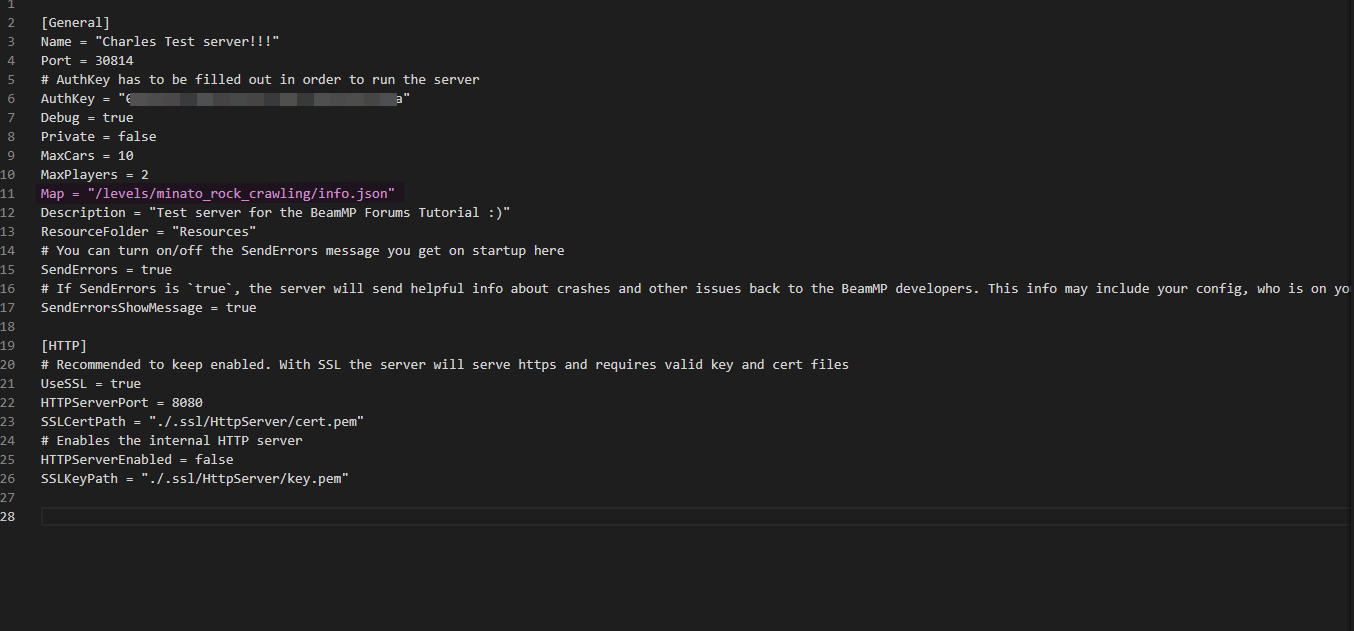Hello!
Before this tutorial starts, please UPVOTE SO EVERYONE CAN SEE IT!
This is a tutorial on how to use a modded (custom) map in in your BeamMP server, you will need the following…
- A working, BeamMP Server
- Custom (Modded) map
TUTORIAL
-
First put the custom (modded) map file into the Resources > Client folder in your server’s files
-
Then open up the zip file
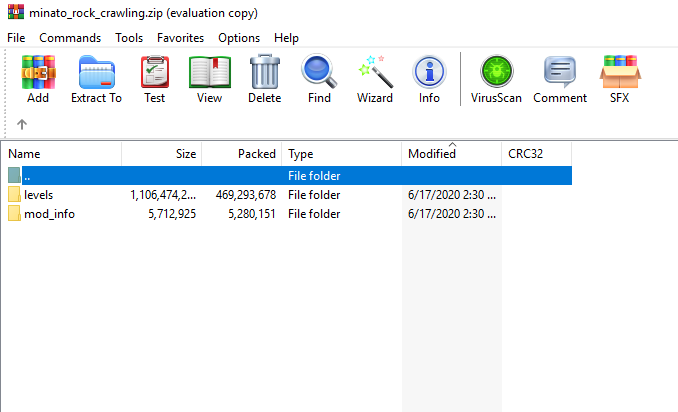
-
Open up the “levels” file
-
Take note of the name of the file inside the “levels” folder (this is what is going into the cfg of your server
-
Edit the cfg on your server with your favorite text editing software
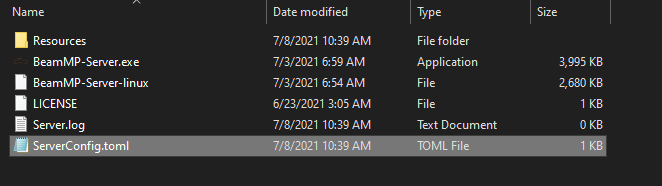
-
Inside the map line, put in the map name you took note of above (copy/paste is your friend) end result should look like this
-
NOTE make sure that you keep all the characters in the config.toml lowercase!!! Despite what your map is called in the levels folder, it needs to me lowercase in the comfig.toml!
This is the default map list incase you need to switch back to a vanilla map or need the name
“/levels/gridmap/info.json”
“/levels/automation_test_track/info.json”
“/levels/east_coast_usa/info.json”
“/levels/hirochi_raceway/info.json”
“/levels/italy/info.json”
“/levels/jungle_rock_island/info.json”
“/levels/industrial/info.json”
“/levels/small_island/info.json”
“/levels/smallgrid/info.json”
“/levels/utah/info.json”
“/levels/west_coast_usa/info.json”
“/levels/driver_training/info.json”
“/levels/derby/info.json”
If this didn’t help, ask for assistance in the BeamMP support section in our discord