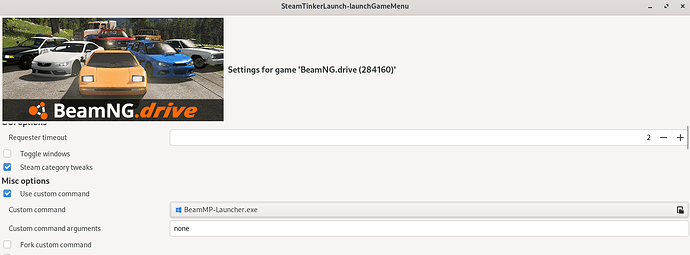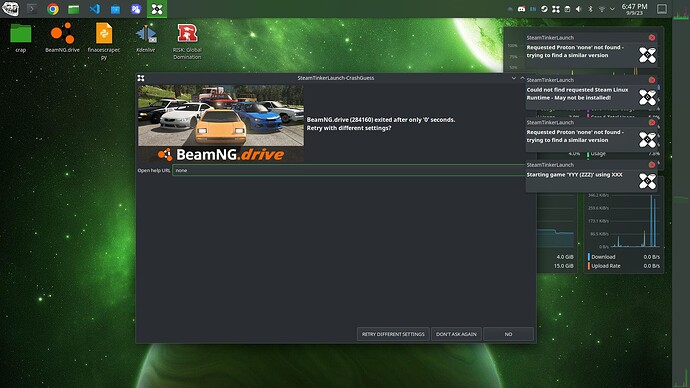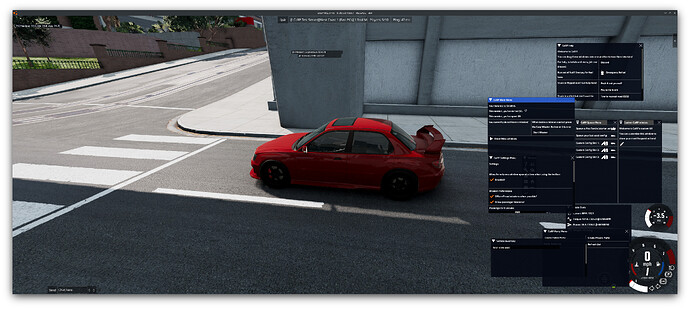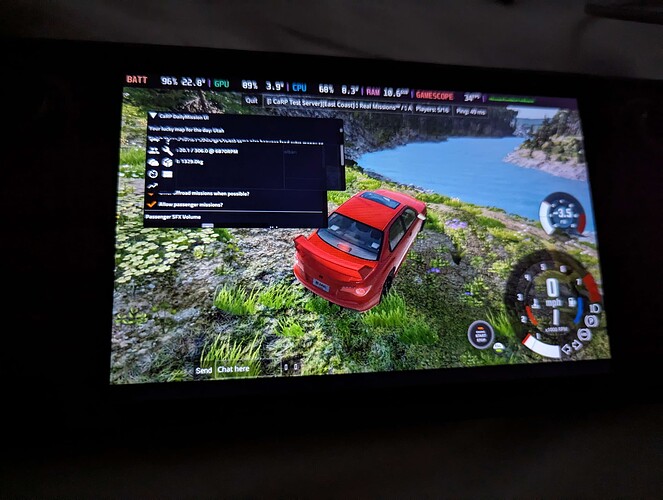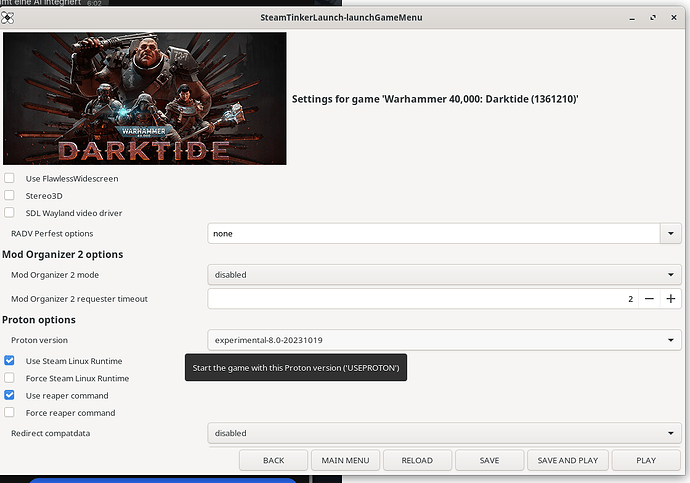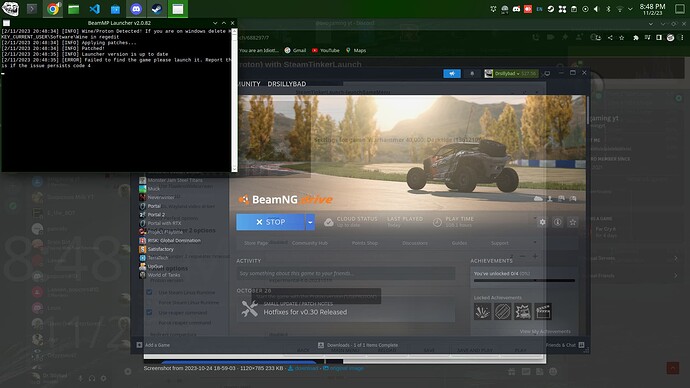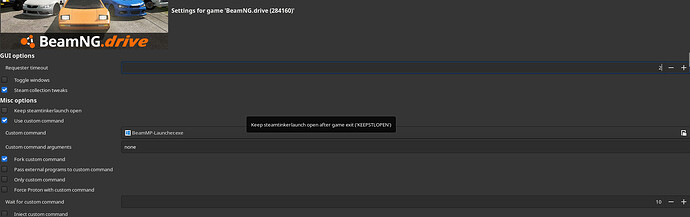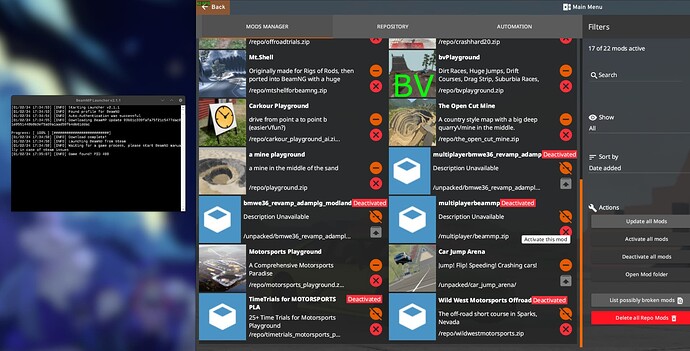Hello everyone!
This is made in reference to a Github issue I opended “Unattended installer for Proton? #372”
This small little guide is meant for PC users but can be used by SteamDeck users if steamtinkerlaunch is also available to you. This should work on any Distro.
You want to grab the latest release of the launcher only. No installer just the launcher. Ignore any pre-releases as these may not work as intended or be compatible with the current servers.
Then navigate to your game installation folder. Easily done as such if you do not know.
Click the game in the Library in Steam and enter Properties->Installed Files->Browse…
Place the Launcher.exe in there.
Make sure you have SteamTinkerLaunch installed.
You can find it here:
It is available for Flatpak and Native Steam on the most common distros.
In my case I use Fedora.
If you are new to steamtinkerlaunch there is the command:
steamtinkerlaunch --help to see all options.
But what you want is to have STL as selection as proton.
To do that for the first time on a native Steam installation you want to use the compat command in the terminal.
“steamtinkerlaunch compat add” and maybe also “get”. This will add SteamTinkerLaunch as proton option. It will be visible after you restart steam once. And the get command I think is used for STL to later have all proton options from Steam in its own options as selection.
In the Steam properties of the game again select Steam Tinker Launch under Compatibility.
Click run and then once you see the window go to the main menu → game menu
You will want to set a custom command and tick the box.
The selection opens a explorer. Select the Launcher.exe you placed in the game folder.
After you did all that scroll carefully down (on the side otherwise you may rotate some options with scroll wheel).
At proton version you want to select the one you feel comfortable with. But the higher the number is the latest iteration and possibly the most benefits. But don’t be afraid to change to a other one should you have issues.
Hit Save and Play! The BeamMP Commandline should be visible.
And your Game should start like BeamMP was installed.
You may have to enable mods on the first launch in the bottom left before you see the Multiplayer option.
Once you quit the game you may be prompted with a second launch option. You should just close that.
SteamTinkerLaunch things the game may crashed but this warning can also be ignored.
Best Regards,
Legion495